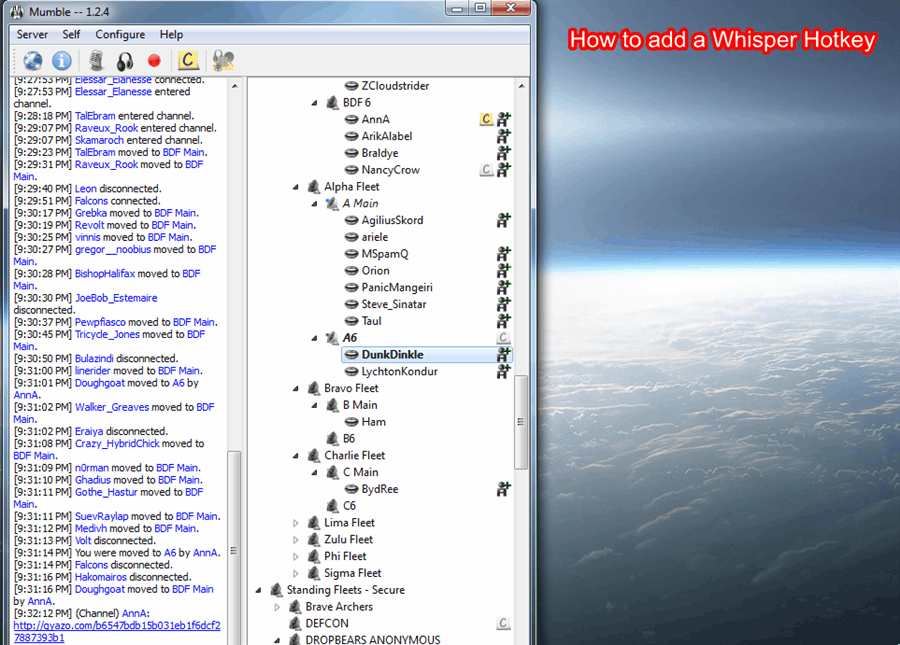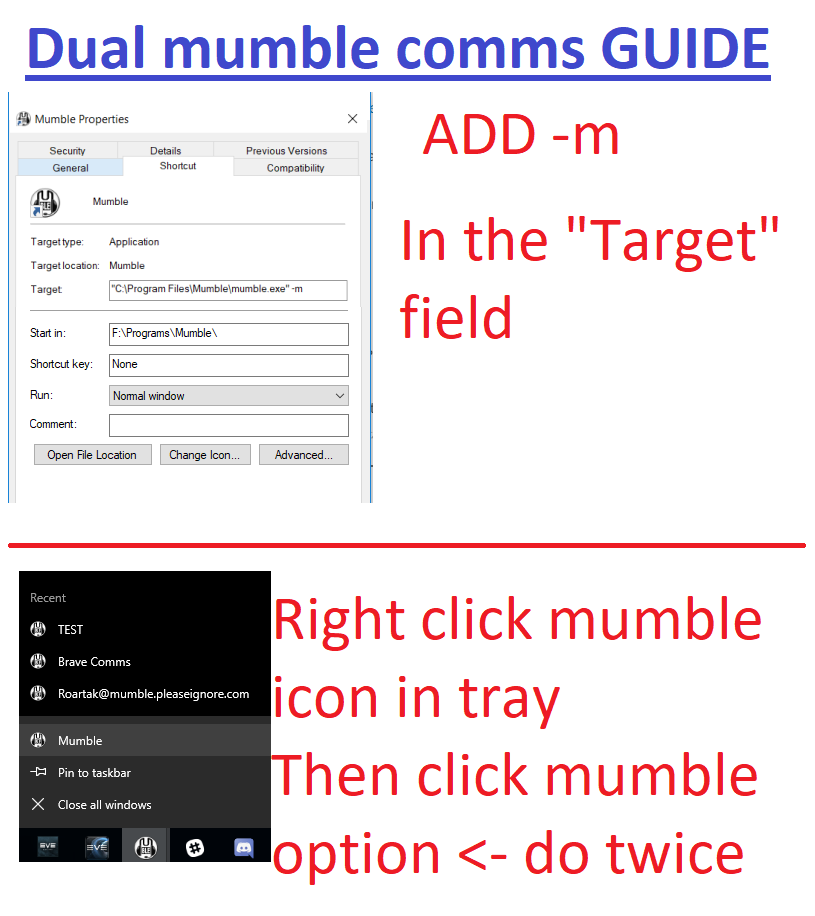This is an old revision of the document!
Coalition Communication Resources
There are tons of resources available for communication within our coalition, from our VoIP services like Mumble to organization programs like Slack and Discord. Here's instructions on how to install each of them, along with how to join our coalition servers.
Essential services are marked with a Critical label.
If you are just joining Brave, please consult the IT Services Setup page to find out what services you need to setup.
Table of Contents
Slack Services
Slack is program that was originally meant to help organize businesses and development teams. Groups from several games have begun to utilize it though as it offers a superb API, and makes it easy to send notifications to team members when needed. It's unique in that it uses individual accounts for each workspace, instead of a master account for all servers like Discord uses.
Note: Slack is available through a browser app for those that can't or don't wish to download the desktop app.
Brave Collective Slack Workspace
Brave's Slack is essential to participating in alliance and coalition activities. This is the only place to receive pings about upcoming fleets, and a great place to chat with your alliance mates and organize future fleets.
A list of public channels can be found down in the Additional Resources section below, and these channels are prefixed with a . Our workspace also contains private channels, which can be accessed by joining various groups or participating in certain activities, and these are instead prefixed with a .
Setup Walkthrough
- Login to Brave Core Services using your Main Character.
- Go to the Services → Slack page from the menu at the top.
- Request an invite by entering an email and click "Register".
- Bear in mind this email is NOT private.
- Follow the instructions in the email to create your login credentials.
- This email may take some time to send, it needs to be generated manually.
- Once logged in, change your display name to reflect your main's In-Game name.
If your Slack account has been deactivated, e.g. because you have one or more invalid ESI tokens on Core, you may have to wait up to 12 hours before you can sign up again.
Managing Alliance: Brave Collective
Permissions Site: https://account.bravecollective.com/
Importance: Critical
Discord Services
Discord is similar to Slack but also offers voice and video chats that work with small groups. Its API is inferior to Slack's, but unfortunately it's also easier to initially setup than Slack is, so here we are.
Note: Discord is available through a browser app for those that can't or don't wish to download the desktop app.
Legacy Voltron Discord Server
All coalition formup pings are sent from here. It's also a good place to receive general pings and reliable intel about hostiles in our space, and has many dedicated people doing regular sweeps for wormholes.
Prerequisites
- A Discord Account
- A Character apart of Legacy Coalition
Setup Walkthrough
- Log into The Legacy Voltron Auth Site with the ESI Link, and enter an email address for verification.
- After verifying your email, log back into the link above to enter the dashboard.
- On the left sidebar, click on Services, then click the yellow checkmark next to the Discord Service.
- Login with your Discord Account and authorize the app.
Managing Alliance: Requiem Eternal
Permissions Site: https://legacyvoltron.com/
Importance: Critical
Mumble Services
Mumble is a VoIP program for Windows, OS X, Linux, and iOS. Authentication for each server you join is saved by the server rather than your own computer. This allows you to easily join and authenticate multiple servers without needing someone to manually give you permissions to do what you need to do.
Brave Collective Voice Comms
These are the main comms for Brave Collective, and are also used to host most coalition fleets. You should always be logged into this when you're in-game, if nothing else to be able to hear intel and respond accordingly.
You ARE NOT REQUIRED to have a microphone or talk while on comms.
Prerequisites
- A Mumble Installation
- A Character apart of Legacy Coalition
Setup Walkthrough
- Login to the Brave Core Services with your Main Character.
- Go to the Services → Mumble page from the menu at the top.
- Click the Register button.
- Click the Connect to Mumble button.
- If you get a Certificate Error, click through it and enter the password from your Mumble Service page if prompted.
- Once connected, Setup a Whisper Key and use this as your normal speak key.
Tip: You can Save Servers as Bookmarks in Mumble for quick joining without having to re-login to an auth site.
Managing Alliance: Brave Collective
Permissions Site: https://account.bravecollective.com/
Importance: Critical
Legacy Voltron Voice Comms
The Voltron Mumble Server is designed to be used whenever inter-alliance cooperation is required on fleets. This server is used for most Voltron OPs, as well as Save Fleets.
Prerequisites
- A Mumble Installation
- A Character apart of Legacy Coalition
Setup Walkthrough
- Log into The Legacy Voltron Auth Site with the ESI Link, and enter an email address for verification.
- After verifying your email, log back into the link above to enter the dashboard.
- On the left sidebar, click on Services, then click the yellow checkmark next to the Mumble Service. Make sure to copy the randomly generated password before clicking Continue.
- Now click the green arrow to open Mumble, and paste the copied password when prompted.
Tip: You can Save Servers as Bookmarks in Mumble for quick joining without having to re-login to an auth site.
Managing Alliance: Requiem Eternal
Permissions Site: https://legacyvoltron.com/
Importance: Critical
PAPI Voice Comms and Discord
The PAPI Assemble Mumble and Discord are used for coalition-wide coordination while the war with The Imperium is ongoing.
Prerequisites
- A Mumble Installation
- A Character apart of PAPI
- A Discord Account
Setup Walkthrough
- Join the PAPI Assemble Discord via this link.
- Login to https://www.pandemic-horde.org/.
- Follow ONLY the task to setup the Coalition Mumble Server.
- DO NOT complete any other tasks.
- DO NOT give the site any ESI Scopes.
Tip: You can Save Servers as Bookmarks in Mumble for quick joining without having to re-login to an auth site.
Managing Alliance: Pandemic Horde
Permissions Site: https://www.pandemic-horde.org/
Importance: Critical
Additional Resources
Test Alliance Please Ignore Voice Comms
TEST's Forum often plays host to coalition updates, and many of their other services can be valuable when supplementing our own. Their comms are sometimes used for coalition fleets, and more often capital OPs. You will need to join TEST's authentication system access these services, and here's how you can do that.
TEST uses a mumble service called Minder2, which allows them to create and destroy mumble servers at will. Once you have it set up, save your password for the Minder2 service. You will need it whenever joining test ops.
Prerequisites
- A Mumble Installation
- A Character apart of Legacy Coalition
Setup Walkthrough
- Head over to TEST's Auth Site
- Create an account and verify your email.
- Once you're logged in, set a services password that's NOT the same as the one you used for your account.
- Now, on the EVE API Keys Tab and click the LEGACY ALLIES button and sign in for any Brave Character. This is a reduced ESI request that only requires the most basic information.
- Under Service Accounts, click the Add Service button.
- Enter "Minder2" under "Service", and set a services password to be used for Minder2.
- Using the username you created, connect to the Mumble Server https://minst.pleaseignore.com, using the port 64737.
- Enter the password you created for the Minder2 Service when prompted.
Tip: You can Save Servers as Bookmarks in Mumble for quick joining without having to re-login to an auth site.
Managing Alliance: Test Alliance Please Ignore
Permissions Site: https://auth.pleaseignore.com
Importance: Recommended
Requiem Eternal Voice Comms
Requiem Eternal uses the open-source HR App Alliance Auth, because of this you may notice some similarities between their and several other alliance's auth service.
Prerequisites
- A Mumble Installation
- A Character apart of Legacy Coalition
Setup Walkthrough
- Log into Requiem Eternal's Auth Site with the ESI Link, and enter an email address for verification.
- After verifying your email, log back into the link above to enter the dashboard.
- On the left sidebar, click on Services, then click the yellow checkmark next to the Mumble Service. Make sure to copy the randomly generated password before clicking Continue.
- Now click the green arrow to open Mumble, and paste the copied password when prompted.
Tip: You can Save Servers as Bookmarks in Mumble for quick joining without having to re-login to an auth site.
Managing Alliance: Requiem Eternal
Permissions Site: https://requiem-eternal.space/
Importance: Optional
Additional Resources
Evictus. Comms
Evictus. uses the open-source HR App Alliance Auth, because of this you may notice some similarities between their and several other alliance's auth service.
Prerequisites
- A Mumble Installation
- A Character apart of Legacy Coalition
Setup Walkthrough
- Log into Evictus's Auth Site with the ESI Link, and enter an email address for verification.
- After verifying your email, log back into the link above to enter the dashboard.
- On the left sidebar, click on Services, then click the yellow checkmark next to the Mumble Service. Make sure to copy the randomly generated password before clicking Continue.
- Now click the green arrow to open Mumble, and paste the copied password when prompted.
Tip: You can Save Servers as Bookmarks in Mumble for quick joining without having to re-login to an auth site.
Additional Resources
Warped Intentions Comms
Warped Intentions uses the open-source HR App Alliance Auth, because of this you may notice some similarities between their and several other alliance's auth service.
Prerequisites
- A Mumble Installation
- A Character apart of Legacy Coalition
Setup Walkthrough
- Log into Warped Intentions' Auth Site with the ESI Link, and enter an email address for verification.
- After verifying your email, log back into the link above to enter the dashboard.
- On the left sidebar, click on Services, then click the yellow checkmark next to the Mumble Service. Make sure to copy the randomly generated password before clicking Continue.
- Now click the green arrow to open Mumble, and paste the copied password when prompted.
Tip: You can Save Servers as Bookmarks in Mumble for quick joining without having to re-login to an auth site.
Managing Alliance: Warped Intentions
Permissions Site: https://auth.w4rp.space/
Importance: Optional
Sev3rance Comms
Sev3rance use the open-source HR App Alliance Auth, because of this you may notice some similarities between their and several other alliance's auth service.
Prerequisites
- A Mumble Installation
- A Character apart of Legacy Coalition
Setup Walkthrough
- Log into Sev3rance's Auth Site with the ESI Link, and enter an email address for verification.
- After verifying your email, log back into the link above to enter the dashboard.
- On the left sidebar, click on Services, then click the yellow checkmark next to the Mumble Service. Make sure to copy the randomly generated password before clicking Continue.
- Now click the green arrow to open Mumble, and paste the copied password when prompted.
Tip: You can Save Servers as Bookmarks in Mumble for quick joining without having to re-login to an auth site.
Additional Resources
Extra Mumble Guides
Saving a Server as a Bookmark
Walkthrough
- Connect to one of the above servers above via their instructions.
- Click Server > Connect… in the upper left corner of Mumble.
- On this popup click Add New.
- At the top of the new popup click the Fill button.
- The label can be customized to whatever you'd like.
Removing Text-to-Speech Notifications
Walkthrough
- Go to Configure > Settings at the top left of Mumble.
- On the sidebar, select Messages.
- Uncheck all boxes in the Text-To-Speech column.
- You can also customize Console Messages, Desktop Notifications, and Sounds from specific events here.
Setting Up a Whisper Key
Standard Push to Talk keys on these servers are known as "Shout Keys," because they broadcast your voice to all channels linked to the one you're in. Whisper Keys on the other hand only broadcast to the channel you're currently in.
Walkthrough
- Go to Configure > Settings at the top left of Mumble.
- On the sidebar, select Shortcuts.
- Click Add at the bottom of the window.
- Change the function of the new shortcut to Whisper/Shout.
- Click the shortcut's Data field, then click the ellipses.
- At the top of the new popup select Shout to Channel.
- Make sure Current is highlighted in the Channel Target Window.
- Make sure both Shout to Linked channels and Shout to subchannels are NOT checked.
Joining Multiple Mumble Servers at Once
Walkthrough
- Find the shortcut you use to activate Mumble.
- Right click and open the properties panel.
- Find the "Target" field on the "Shortcut" tab, and add -m to the end of it.
- To launch a second window, right click on your shortcut and click Mumble again.
Just The Links
Don't like reading and just want the links to everything? Well here you are!
Slack
You can download the latest version of Slack at https://slack.com/downloads/.
Discord
You can download the latest version of Discord at https://discord.com/download.
Mumble
You can download the latest version of Mumble at https://www.mumble.info/downloads/.
Coalition Service Links
| Group | Slack | Discord | Mumble |
|---|---|---|---|
| Brave Collective | Brave Slack | Brave Mumble | |
| Legacy Voltron | Voltron Auth | Voltron Auth | |
| PAPI | PAPI Assemble Discord | Horde Auth | |
| Test Alliance Please Ignore | TEST Auth | ||
| Requiem Eternal | REQ Auth | ||
| Evictus. | IOU Auth | ||
| Warped Intentions | W4RP Auth | ||
| Sev3rance | -7- Auth |