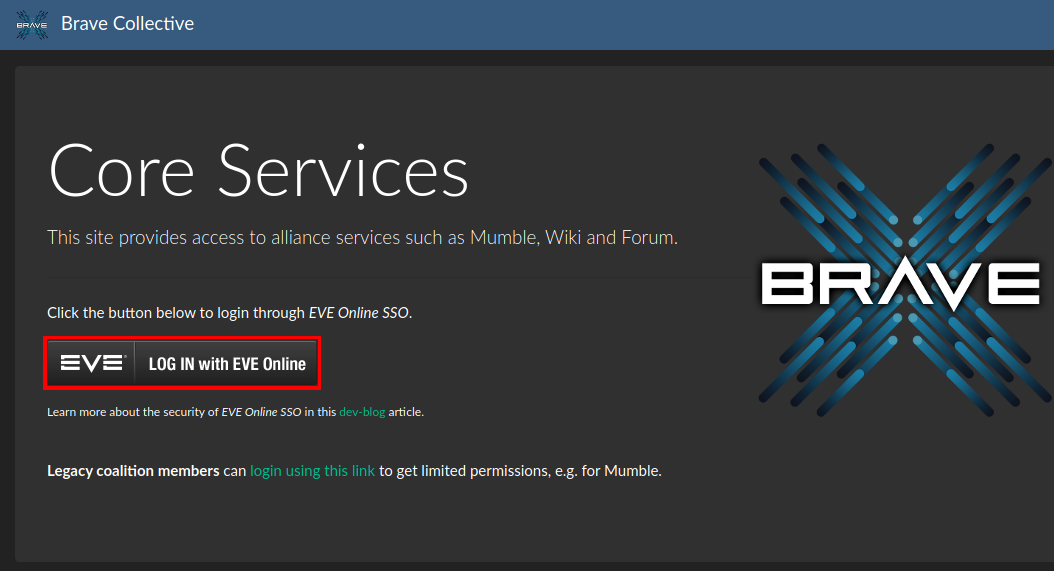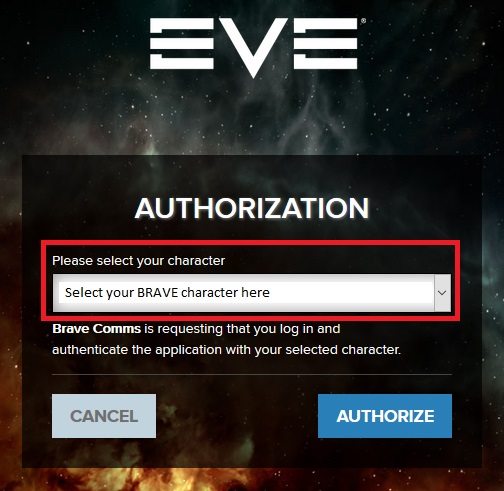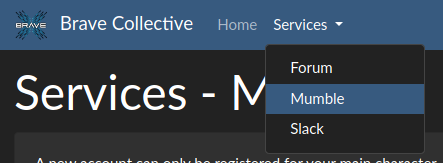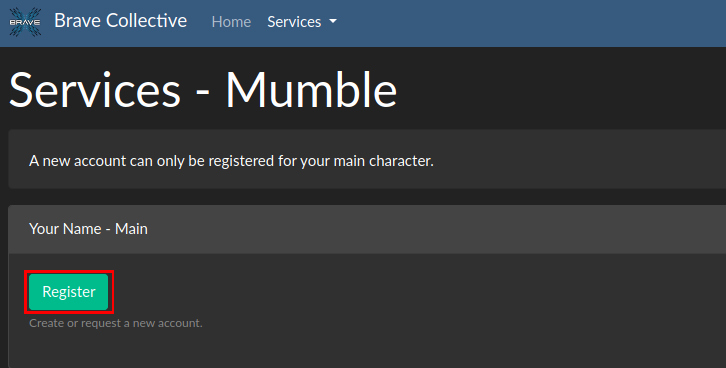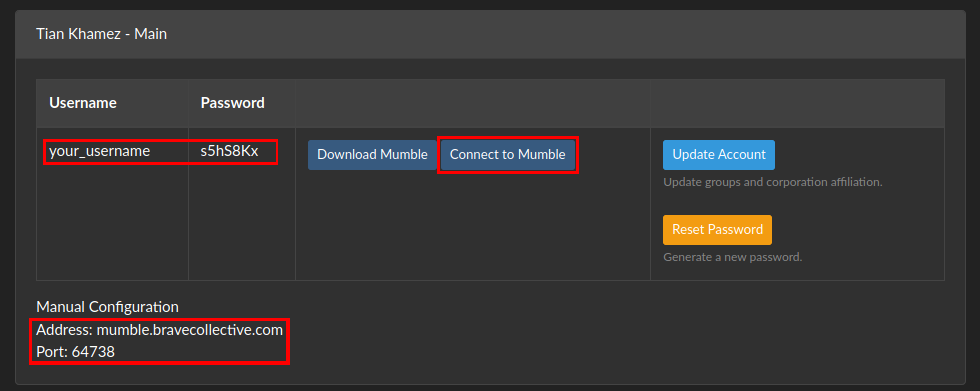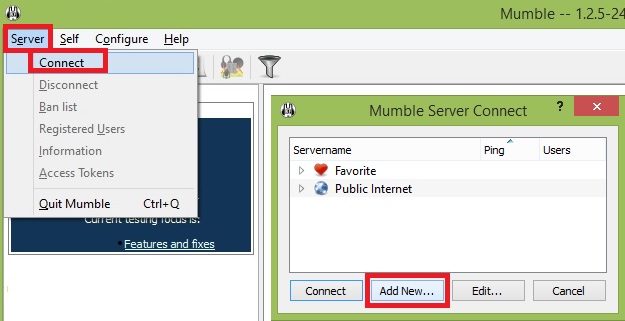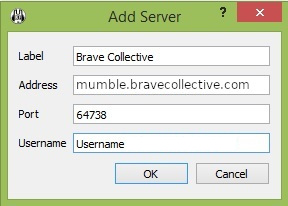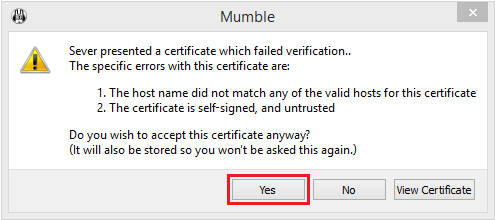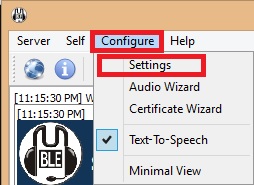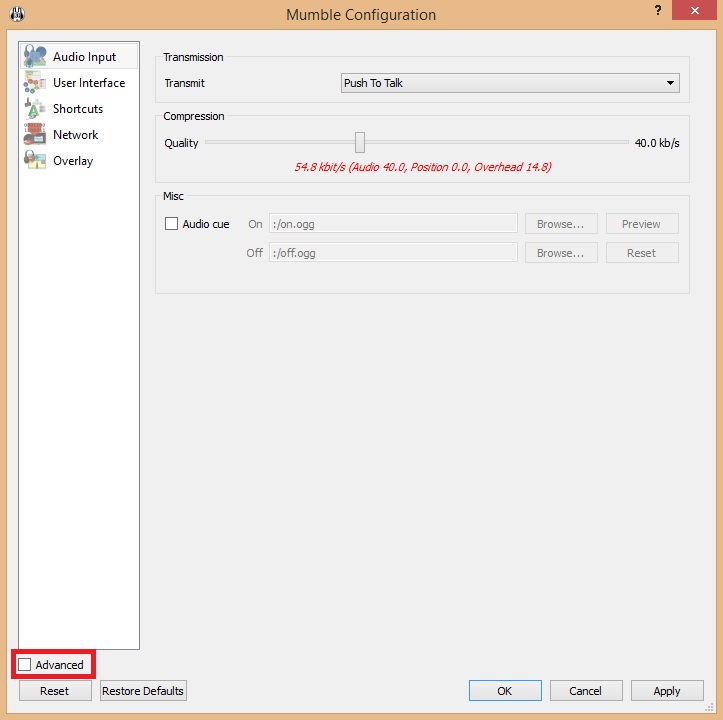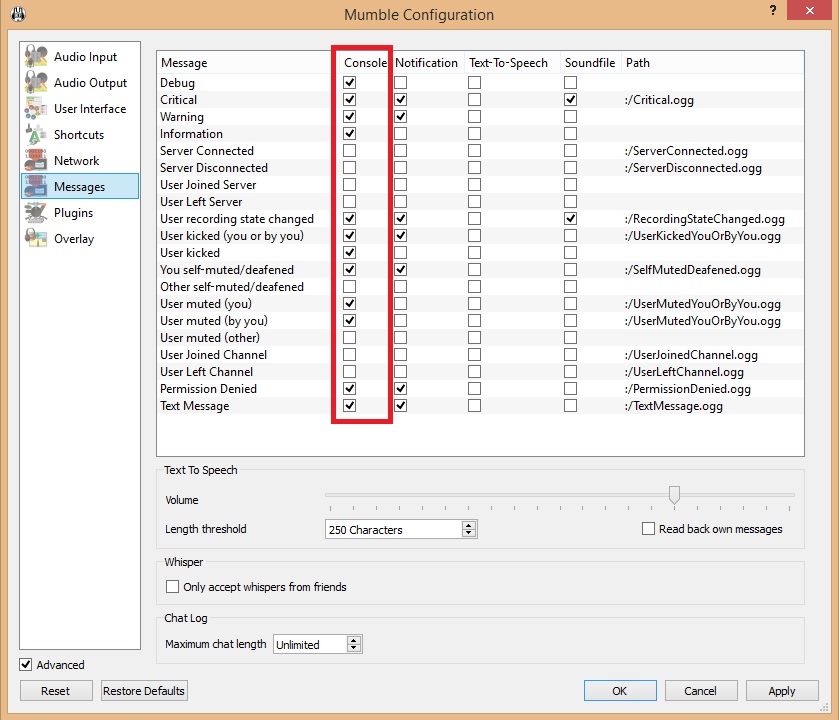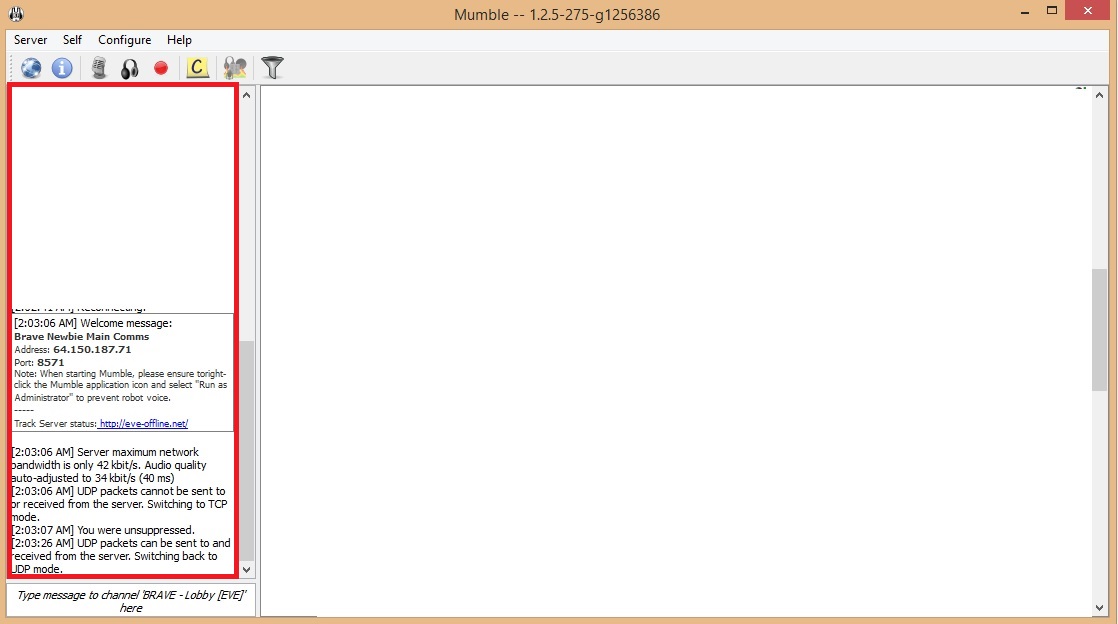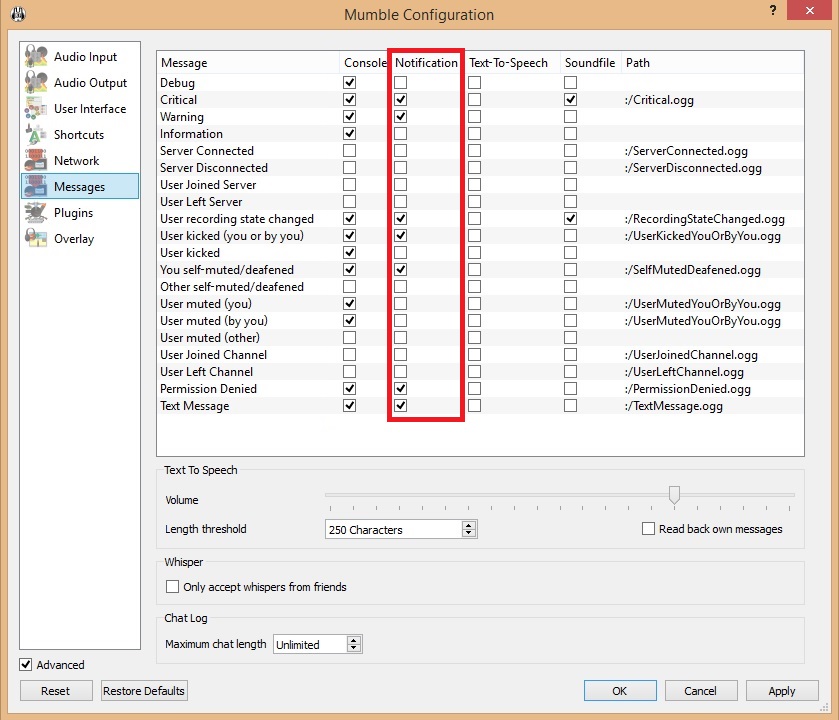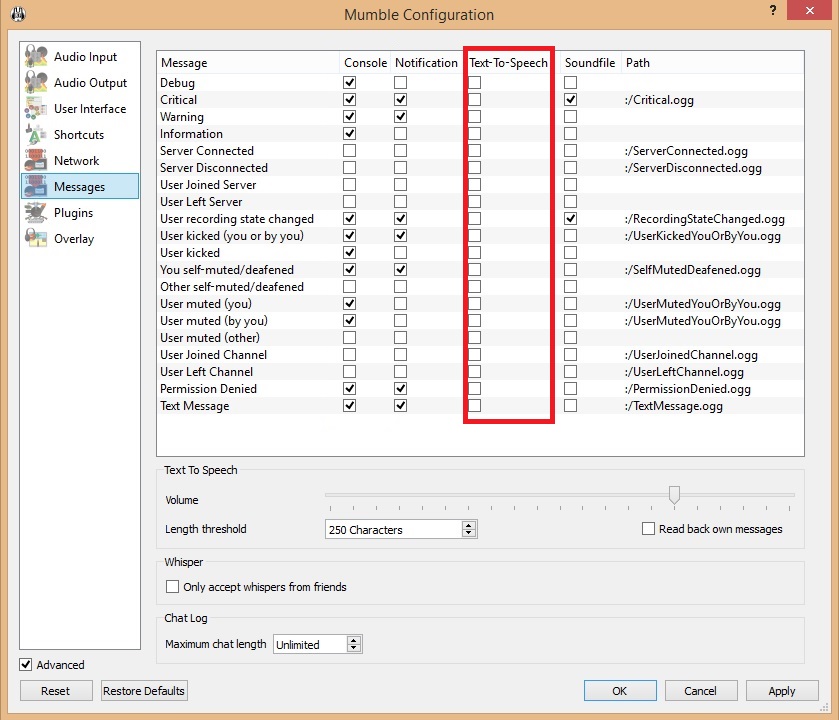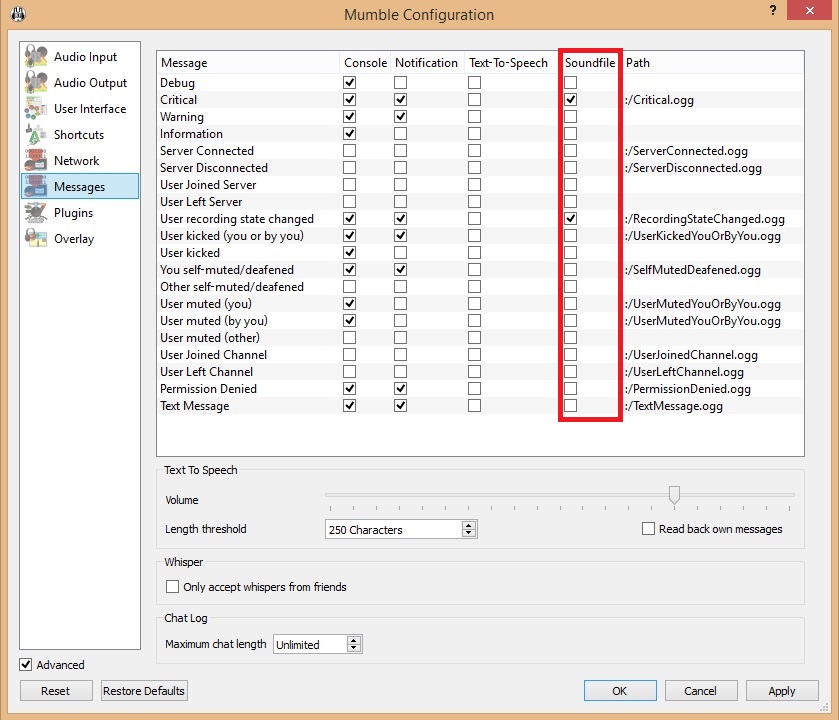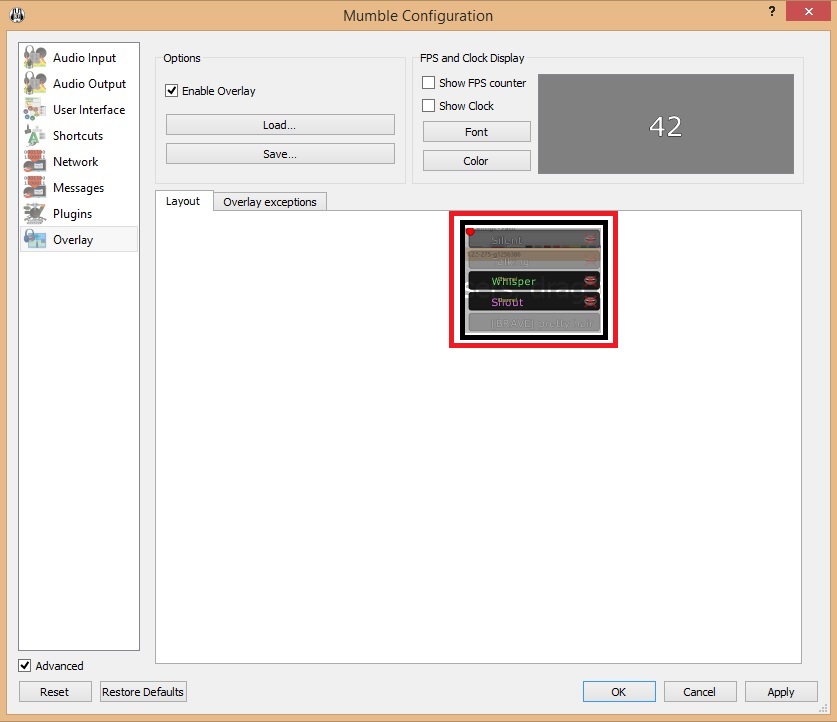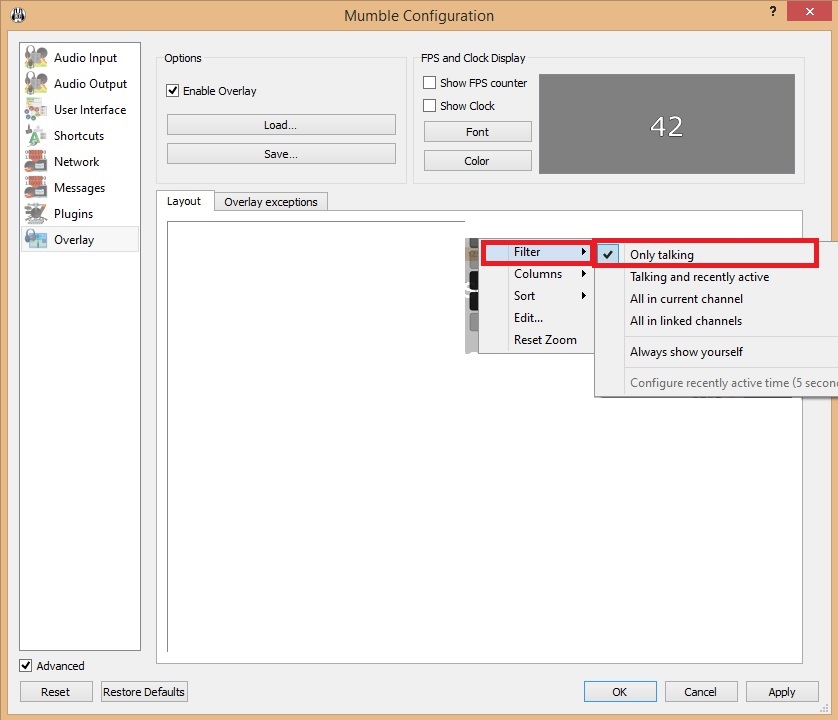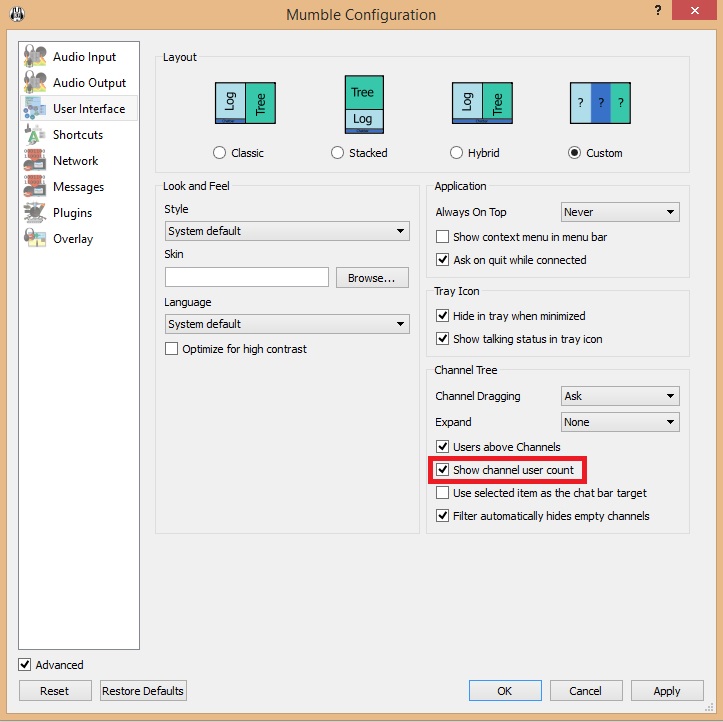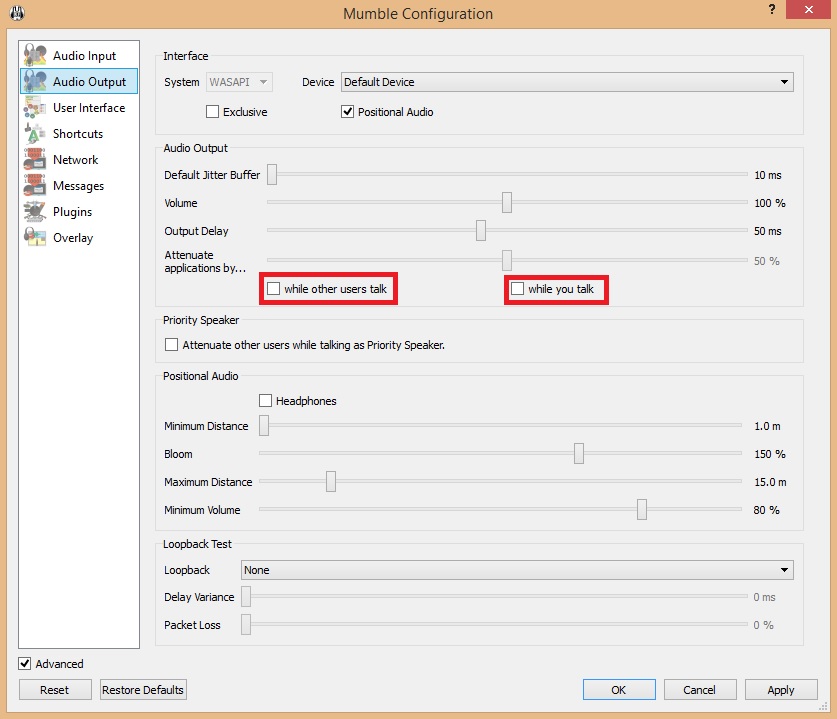Table of Contents
We do not need your password to help you out with IT related issues. Report anyone (even Brave Leadership) requesting your password to our IT Team or HR Team immediately!
Mumble
Mumble is a voice over IP (VoIP) application primarily designed for use by gamers, similar to programs such as TeamSpeak and Ventrilo. Mumble uses a client–server architecture which allows users to talk to each other via the same server. It has a very simple administrative interface and features high sound quality and low latency. All communication is encrypted to ensure user privacy.
If you run into trouble get in touch with the IT team.
Best Uses
- Socialize with other Brave members
- Join fleet comms and listen to the Fleet Commander's orders, and keep up with intel as it comes in
- Get involved with other segments of BRAVE
Installation
Step 1 - Download and Install Mumble
We recommend downloading the latest development snapshots, as those have a better design and older versions may have issues with the overlay.
Official Clients for Windows, OS X, Ubuntu and iOS are available on the official download page. Unofficial clients for Android and iOS are also available there
Step 2 - Log in via EVE-SSO
- After that, you will be prompted to open the Mumble Client. No further password or username is required. To reconnect, you will have to save the password.
Step 3 - Save the Login Info
-
- In the
Labelfield, put:Brave Collective - In the
Addressfield, put:mumble.bravecollective.com - In the
Portfield, put:64738 - In the
Usernamefield, put your username exactly as it appears on the service page. You can easily copy and paste this by double clicking on the name and pressing Ctrl/Cmd+C.
- Click
OKto save the new connection.
FAQ
Persistent Certificate Verification
If you're persistently getting a message noting "Server presented a certificate which failed verification.." which loops after clicking "Yes", go to your Appdata directory, delete the "Mumble" folder and start over with Step 3.
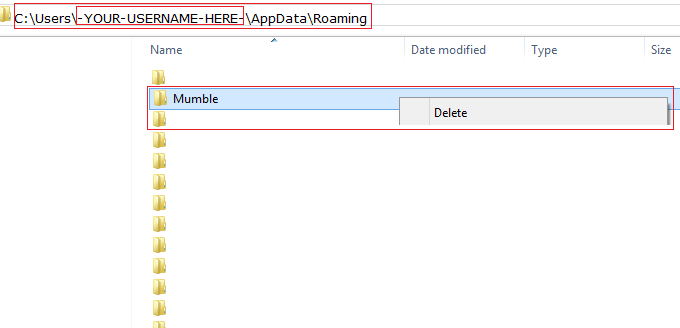
If you can't find this folder, Windows is likely hiding it. Show Hidden Files
I am on comcast and unable to connect
You might have success by lowering the security settings of your router from typical to minimal.
For comcast WG already set to low security settings, you can try the following:
- Log into your router with username
adminand passwordpasswordat10.0.0.1 - Retrieve your computers IP address from connected devices
- Click on advanced tab on the left hand side, then port forwading.
- Turn on port forwading
- Click add service from the drop down box and select other
- Name it Mumble and select TCP and UDP. Enter your IP adress. Set start port and end port to
64738. - Save settings
Mumble Features
Advanced Settings
Whisper Key
Messages
Console
Notifications
Audio
Text-To-Speech Messages make the computer talk to you and Soundfile Messages will play a sound. Doh.
Overlay
Channels
Prevent channels from expanding on connect and show number of users in each channel.